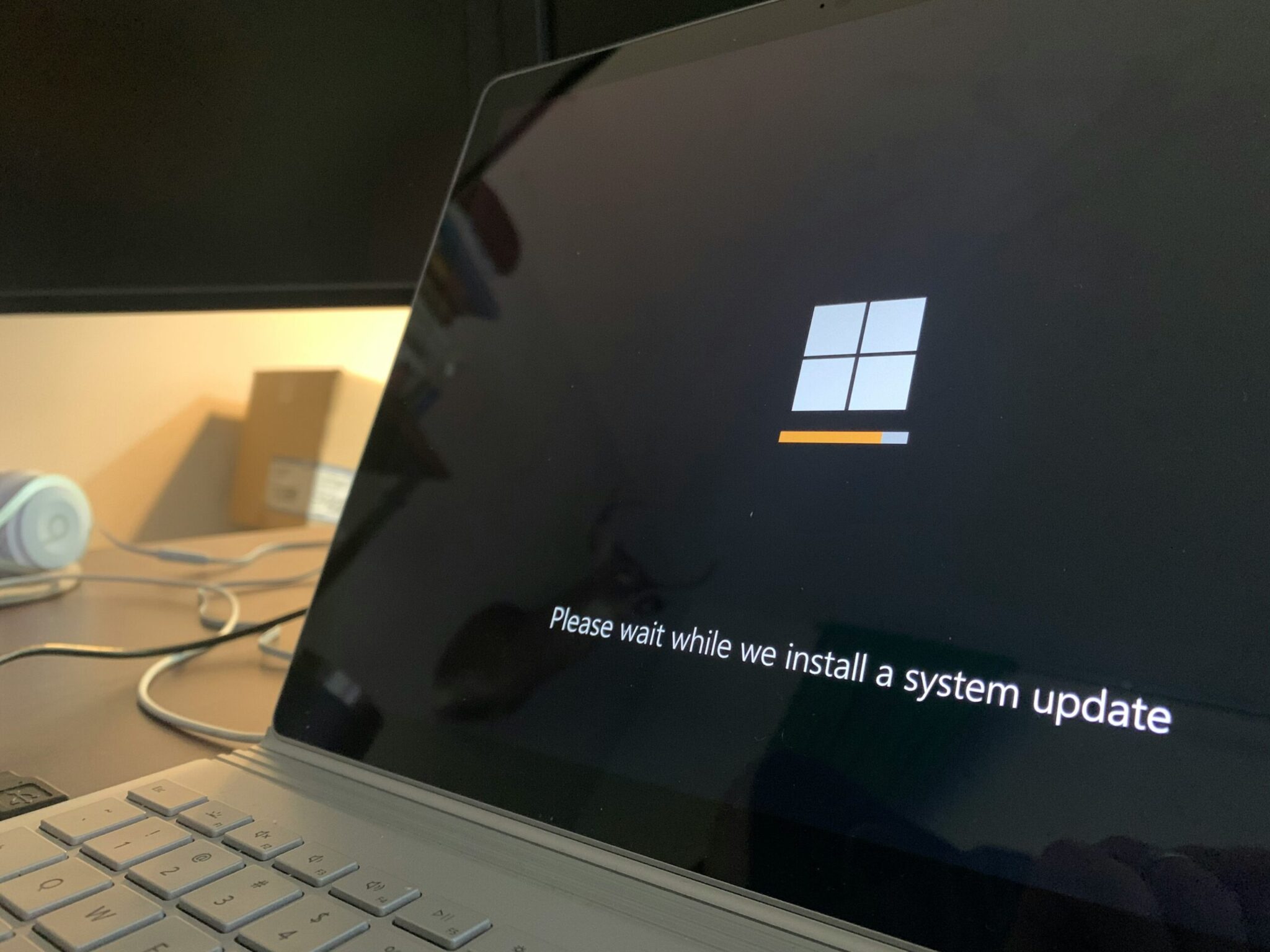
20 Mar Windows 11 DNS Server Not Responding: How ITs Can Help You Get Back Online
Introduction
Encountering a “Windows 11 DNS server not responding” error can be a frustrating experience, disrupting your workflow and hindering your ability to access the internet. This error typically occurs when your computer is unable to establish a connection with the DNS server, which is responsible for translating domain names into IP addresses.
To resolve this issue, IT professionals can assist you in diagnosing and resolving network connectivity problems. They may check your network cables, router settings, and network configuration to ensure everything is properly configured. Additionally, they can verify that your DNS settings are correct and help you flush your DNS cache to clear any outdated or incorrect information.
By addressing these issues, IT professionals can help you resolve the “Windows 11 DNS server not responding” error and get you back online quickly.
What is DNS and Why Does It Matter?
DNS, or Domain Name System, plays a crucial role in enabling internet communication by translating human-readable domain names into machine-readable IP addresses. When you type a domain name into your web browser, your computer queries a DNS server to obtain the corresponding IP address, allowing it to locate the website you want to visit.
In the context of a “Windows 11 DNS server not responding” error, this translation process is disrupted, preventing your computer from accessing websites by their domain names. This can occur due to various reasons, such as network connectivity issues, incorrect DNS settings, or problems with the DNS server itself.
To resolve this issue, IT professionals can assist in diagnosing and resolving network connectivity issues, checking DNS settings, flushing the DNS cache, switching to a different DNS server, or updating network drivers. By addressing these factors, ITs can help restore DNS functionality and get you back online.
What Does It Mean?
When faced with a “Windows 11 DNS server not responding” error, it indicates that your computer is unable to communicate with the DNS server to resolve domain names. This could be due to various reasons, such as network issues, incorrect DNS settings, or problems with the DNS server itself.
To resolve this issue, IT professionals can start by troubleshooting network connectivity. They may check your network cables, router settings, and network configuration to ensure everything is properly set up. If the issue persists, they can check your DNS settings to verify that they are configured correctly on your Windows 11 PC.
If the Windows 11 DNS server not responding error still occurs, ITs can help you flush your DNS cache, which can sometimes resolve DNS-related issues. They can also assist you in switching to a different DNS server, such as Google DNS or Cloudflare DNS, which may provide better performance and reliability.
How ITs Can Help
If you’re facing a DNS server issue on your Windows 11 PC, IT professionals can assist you in several ways:
- Troubleshooting Network Connectivity
When faced with a “Windows 11 DNS server not responding” error, IT professionals can diagnose and resolve network connectivity issues. This may entail checking your network cables to ensure they are properly connected and not damaged. They may also inspect your router settings to verify they are correctly configured for DNS resolution. Additionally, ITs can review your network configuration to identify any potential issues that could be causing the DNS server error. By addressing these connectivity issues, ITs can help restore your network connection and resolve the DNS server error.
- Checking DNS Settings
ITs can verify that your DNS settings are configured correctly on your Windows 11 PC. They can ensure that your DNS server addresses are entered correctly and that there are no conflicts with other network settings.
- Flushing DNS Cache
When faced with a “Windows 11 DNS server not responding” error, clearing your DNS cache can be a simple yet effective solution. Flushing the DNS cache removes any outdated or incorrect information, allowing your computer to establish a new connection to the DNS server.
IT professionals can assist you in flushing your DNS cache using command prompt commands. This process involves opening the command prompt and entering the appropriate command to clear the DNS cache. Once the cache is cleared, your computer will attempt to reconnect to the DNS server, hopefully resolving the “DNS server not responding” error.
Flushing the DNS cache is a quick and easy troubleshooting step that can often fix DNS server-related issues. If the problem persists, ITs can further investigate and identify other potential causes of the error.
- Switching DNS Servers
If the issue persists, ITs can help you switch to a different DNS server. There are several public DNS servers available, such as Google DNS (8.8.8.8) or Cloudflare DNS (1.1.1.1), which may provide better performance and reliability.
- Updating Network Drivers
When encountering a “Windows 11 DNS server not responding” error, outdated network drivers could be the culprit. IT professionals can assist in updating your network drivers to the latest versions. This ensures compatibility and stability, potentially resolving the DNS server issue.
Conclusion
When your Windows 11 PC displays the “DNS Server Not Responding” error, it indicates that your computer is unable to connect to the DNS server to translate domain names into IP addresses. This can happen due to various reasons, such as network connectivity issues, incorrect DNS settings, or problems with the DNS server itself.
To resolve this issue, IT professionals can start by troubleshooting your network connectivity. They may check your network cables, router settings, and network configuration to ensure everything is properly set up. If the issue persists, they can check your DNS settings to verify that they are configured correctly on your Windows 11 PC.
If the DNS server error still occurs, ITs can help you flush your DNS cache, which can sometimes resolve DNS-related issues. They can also assist you in switching to a different DNS server, such as Google DNS or Cloudflare DNS, which may provide better performance and reliability. Additionally, ITs can help you update your network drivers to the latest versions to ensure compatibility and stability.
Overall, with the help of IT professionals, you can quickly resolve the “DNS Server Not Responding” error on your Windows 11 PC and get back online.
About Bytagig
Bytagig is dedicated to providing reliable, full-scale cyber security and IT support for businesses, entrepreneurs, and startups in a variety of industries. Bytagig works both remotely with on-site support in Portland, San Diego, and Boston. Acting as internal IT staff, Bytagig handles employee desktop setup and support, comprehensive IT systems analysis, IT project management, website design, and more. Bytagig is setting the standard for MSPs by being placed on Channel Future’s NexGen 101 list.
Share this post:

Sorry, the comment form is closed at this time.