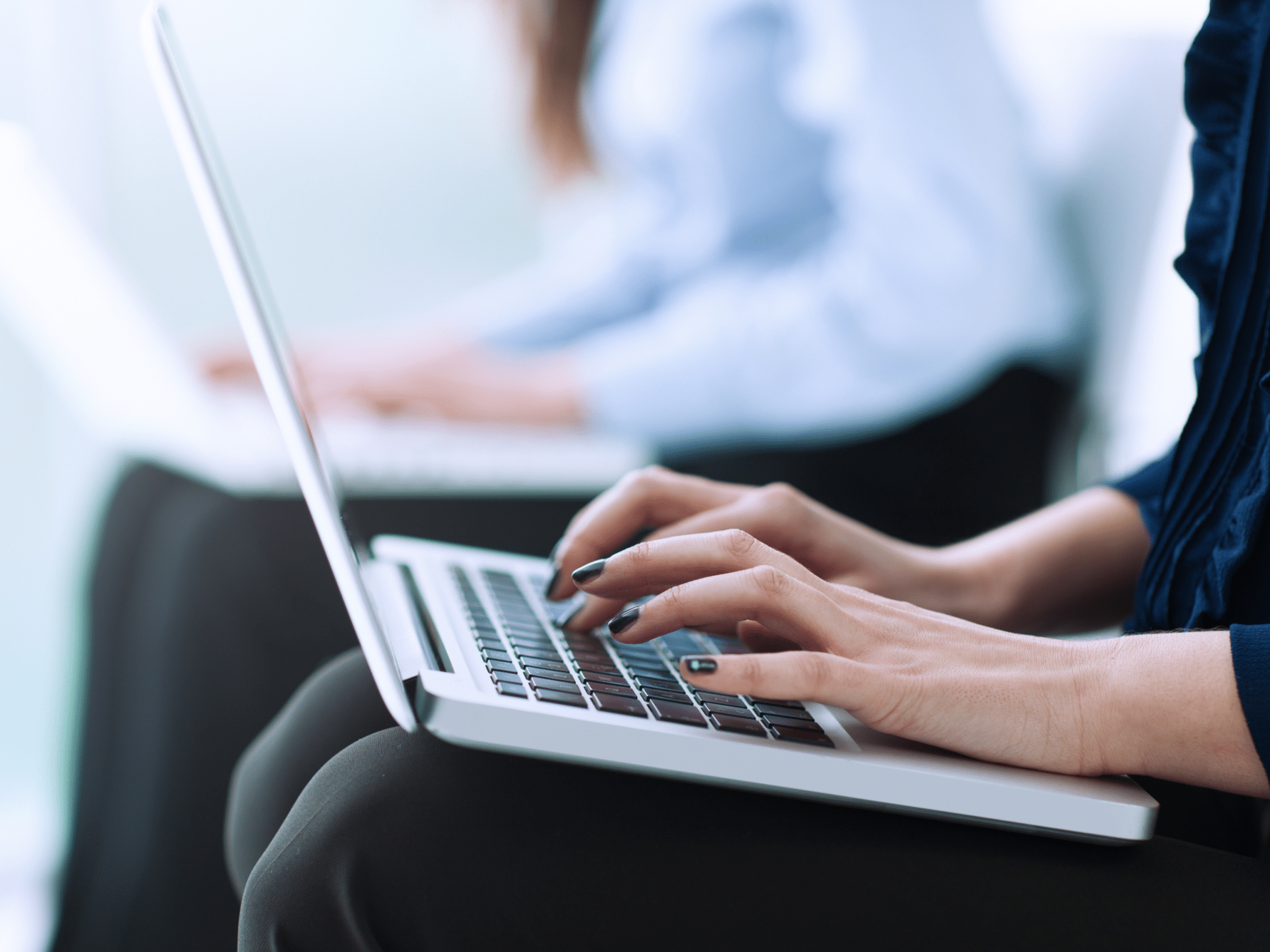
14 Apr Why Does My Internet Not Work? Stumped by Your Phone’s Wi-Fi? Let’s Fix That!”
Introduction
It’s a common scenario: your tablet is connected to Wi-Fi and working fine, but your phone is stubbornly refusing to connect. This situation can be frustrating, but there are several potential reasons why your phone is having trouble with the Wi-Fi network.
One possibility why does my internet not work is that there is an issue with your phone’s Wi-Fi settings. Check to make sure that Wi-Fi is enabled on your phone and that it is connected to the correct network. Additionally, ensure that you have entered the correct password for the network.
Another potential issue could be signal strength. Your tablet may be closer to the router or in a location with better signal reception, while your phone may be further away or in a spot with interference.
It’s also possible that there is a problem with the IP address assignment on your network, which is why does my internet not work. This can sometimes occur if the router has assigned the same IP address to both your phone and tablet. Restarting your router can often resolve this issue.
The Annoying “No Internet” Saga
So, your phone’s displaying that dreaded “No Internet” message, while your tablet is happily streaming videos. What gives? Well, several factors could be at play here, from simple settings issues to more complex network problems.
- Simple Settings Snags
In why does my internet not work while your tablet works fine, it can be frustrating. Several factors could be causing this issue, but starting with the basics is always a good approach.
First, ensure that Wi-Fi is enabled on your phone and that it’s connected to the correct network. It’s easy to overlook this simple step, so double-checking is essential. Similarly, make sure you’ve entered the correct password for the network; typos happen more often than you might think.
Signal strength could also be a culprit. Your tablet might be closer to the router or in a location with better signal reception, while your phone might be further away or in an area with interference. Moving closer to the router or eliminating sources of interference can help.
If these steps don’t solve the issue, there may be a problem with the IP address assignment on your network. This can occur if the router has assigned the same IP address to both your phone and tablet. Restarting your router can often resolve this conflict.
By starting with these basic troubleshooting steps, you can often resolve the issue and get your phone back online.
- Signal Strength Struggles
Signal strength plays a crucial role in why does my internet not work. While your tablet may be receiving a strong signal due to its proximity to the router, your phone might be at a disadvantage if it’s located farther away or obstructed by obstacles like walls or furniture. These physical barriers can weaken the Wi-Fi signal, resulting in connectivity issues.
To improve the signal strength for your phone, consider moving closer to the router or eliminating obstacles between your phone and the router. Repositioning the router to a central location in your home can also help ensure better coverage throughout your space. Additionally, using a Wi-Fi extender or booster can amplify the signal and extend its range, providing a stronger connection for your phone.
By addressing signal strength issues, you can enhance the connectivity of your phone to the Wi-Fi network, reducing the likelihood of encountering issues with internet connectivity.
- IP Address Issues
IP address conflicts can occur when both your phone and tablet are assigned the same IP address by the router. This can lead to connectivity issues, causing your phone to be unable to connect to the internet while your tablet remains connected.
To resolve why does my internet not work conflict, you can try restarting your router. This action will reset the IP address assignments and allow your devices to obtain unique IP addresses. To restart your router, simply unplug it from the power source, wait for about 30 seconds, and then plug it back in. Allow the router to reboot fully before attempting to connect your phone to the Wi-Fi network again.
If restarting the router does not resolve the issue, you can also try manually assigning a static IP address to your phone. This can be done by accessing the Wi-Fi settings on your phone, selecting the network you want to connect to, and then choosing the option to configure the IP settings manually. Enter a unique IP address for your phone that is not being used by any other device on the network.
By resolving IP address conflicts, you can ensure that both your phone and tablet can connect to the internet without any issues.
- Outdated Software
Ensuring your phone’s software is up to date is crucial in why does my internet not work issues. Software glitches can occasionally disrupt Wi-Fi connectivity, leading to the problem of your phone not being able to connect to the internet while your tablet remains connected.
To check for updates, go to your phone’s settings, locate the “Software Update” or “System Update” section, and check for any available updates. If updates are available, download and install them to ensure your phone is running the latest software version.
Updating your phone’s software can often resolve connectivity issues by fixing bugs or glitches that may be causing the problem. Additionally, keeping your phone’s software up to date ensures that you have the latest security patches and features, providing a smoother and more secure browsing experience.
- Router Reset
Why does my internet not work? If your phone still can’t connect to the internet after trying the previous steps, consider resetting your router. This can help resolve any temporary glitches or conflicts that might be affecting your phone’s connection. To reset your router, locate the reset button on the device (usually a small hole that requires a pin or paperclip to press) and hold it down for about 10-15 seconds. This will reset the router to its factory settings.
After resetting the router, wait for it to reboot and reconnect your phone to the Wi-Fi network. You may need to enter the Wi-Fi password again. If resetting the router doesn’t resolve the issue, there may be a more significant problem with either your phone or the router that requires further troubleshooting.
Conclusion
So, the next time you wonder why does my internet not work while your tablet enjoys smooth browsing, don’t panic. Follow these troubleshooting tips, and you’ll be back online in no time. Stay connected, stay informed!
About Bytagig
Bytagig is dedicated to providing reliable, full-scale cyber security and IT support for businesses, entrepreneurs, and startups in a variety of industries. Bytagig works both remotely with on-site support in Portland, San Diego, and Boston. Acting as internal IT staff, Bytagig handles employee desktop setup and support, comprehensive IT systems analysis, IT project management, website design, and more.
Share this post:

Sorry, the comment form is closed at this time.