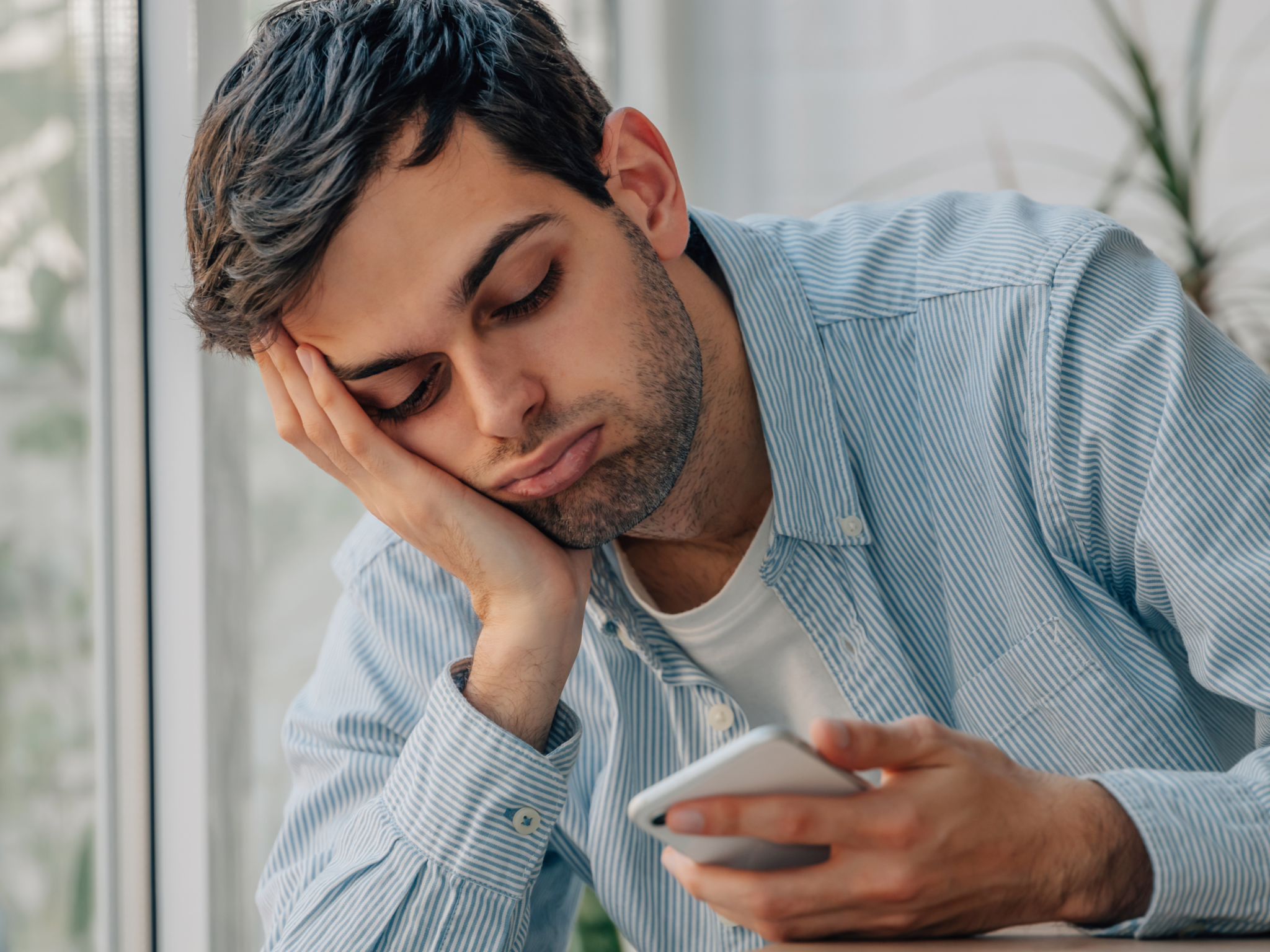
18 Apr What To Do When Internet is Down Due to Fileless Malware: A Survival Guide
Imagine this: you’re in the middle of a crucial online meeting, and suddenly, your internet connection drops. You check your router, and restart your device, but nothing seems to work. Little do you know; the culprit might be lurking in the shadows—fileless malware. So what to do when internet is down?
In this article, we’ll explore what fileless malware is, how it can bring down your internet, and most importantly, what you can do to get back online and secure your system.
Fileless malware operates without leaving a traceable file on the system, making it difficult to detect using traditional antivirus software. It can disrupt your internet connection* by hijacking your browser, modifying your DNS settings, or disabling your network adapter.
To address fileless malware, disconnect from the internet, run a full antivirus scan, reset your DNS settings, update your operating system and software, enable Windows Firewall, and monitor your system for any unusual behavior. By taking these steps, you can protect your system and get back online quickly.
What is Fileless Malware?
Fileless malware, as the name suggests, is a type of malicious software that operates without leaving a traceable file on the system. Instead, it resides in the computer’s memory or registry, making it difficult to detect using traditional antivirus software. This type of malware can be particularly troublesome when it causes your internet connection* to go down.
When faced with internet connectivity issues due to fileless malware, it’s essential to take immediate action. So what to do when internet is down? First, disconnect from the internet to prevent further communication between the malware and its command and control server. Next, run a full antivirus scan to detect and remove the malware from your system. You may also need to reset your DNS settings, update your operating system and software, and enable Windows Firewall to prevent future attacks.
By following these steps, you can effectively address fileless malware and restore your internet connection*.
How Fileless Malware Disrupts Your Internet
Fileless malware can disrupt your internet connection in several ways. It may hijack your browser, redirect you to malicious websites, or cause it to crash. So what to do when internet is down? It can also modify your DNS settings, redirecting your internet traffic to malicious servers. In some cases, fileless malware may even disable your network adapter, preventing you from connecting to the internet.
If you suspect that fileless malware is causing your internet to go down, there are several steps you can take to address the issue. First, disconnect from the internet to prevent the malware from communicating with its command and control server. Next, run a full antivirus scan to detect and remove the malware from your system. You may also need to reset your DNS settings, update your operating system and software, and enable Windows Firewall to prevent future attacks.
Additionally, it’s essential to monitor your system for any unusual behavior and practice good security hygiene, such as avoiding clicking on suspicious links or downloading files from unknown sources. By taking these steps, you can protect your system from fileless malware and ensure a reliable internet connection*.
What to Do When Your Internet is Down Due to Fileless Malware
- Disconnect from the Internet
If you suspect that fileless malware is causing your internet issues, the first step in what to do when internet is down is to disconnect from the internet immediately. This action will prevent the malware from communicating with its command and control server, potentially stopping further damage. Once disconnected, you can proceed to run a full antivirus scan to detect and remove the malware from your system. Additionally, consider resetting your DNS settings, updating your operating system and software, and enabling Windows Firewall to prevent future attacks. Taking these proactive measures can help you address the issue effectively and restore your internet connection* securely.
- Run a Full Antivirus Scan
Use a reputable antivirus software to perform a full system scan. Make sure the software is up to date to detect and remove any fileless malware.
- Reset Your DNS Settings
If your DNS settings have been modified by the malware, you can reset them to their default settings. To do this, open Command Prompt as an administrator and type the following command: ipconfig /flushdns
- Update Your Operating System and Software
Ensure that your operating system and all installed software are up to date. Manufacturers often release updates to patch security vulnerabilities that could be exploited by fileless malware.
- Enable Windows Firewall
What to do when internet is down? If you’re using Windows and experiencing internet connectivity issues, ensure that the Windows Firewall is enabled. The Firewall acts as a barrier, protecting your system from unauthorized access and blocking potentially malicious traffic. By enabling the Windows Firewall, you can enhance the security of your system and reduce the risk of further internet-related problems. If you encounter difficulties, consider checking your firewall settings or consulting Microsoft’s support documentation for guidance. Additionally, if you suspect malware is the cause, it’s advisable to run a thorough antivirus scan and follow best practices for internet security to safeguard your system against future threats.
- Monitor Your System
Keep an eye on your system for any unusual behavior, such as unexplained network activity or programs running in the background. This could be a sign that fileless malware is still present on your system.
Preventing Fileless Malware Attacks
- Use Antivirus Software
Installing reputable antivirus software and keeping it up to date is crucial in protecting your system from fileless malware in what to do when internet is down. Antivirus software scans your system for any signs of malicious activity, including fileless malware, and removes it before it can cause damage. Regular updates ensure that your antivirus software is equipped to detect the latest threats. If you suspect that fileless malware is responsible for your internet connectivity issues, running a full system scan using your antivirus software can help identify and remove the malware. Additionally, practicing safe browsing habits and keeping your operating system and software up to date can further reduce the risk of encountering fileless malware.
- Keep Your System Up to Date
Regularly update your operating system and software to patch security vulnerabilities.
- Use a VPN
A Virtual Private Network (VPN) can encrypt your internet traffic, making it more difficult for fileless malware to intercept and modify it.
- Be Wary of Phishing Attacks
Fileless malware often spreads through phishing emails. Be cautious when opening emails from unknown senders or clicking on links in emails.
Conclusion
In conclusion, fileless malware can disrupt your internet connection, but with the right precautions and actions, what to do when internet is down is protect your system and get back online quickly. Stay vigilant, keep your software up to date, and use strong security measures to defend against fileless malware attacks.
About Bytagig
Bytagig is dedicated to providing reliable, full-scale cyber security and IT support for businesses, entrepreneurs, and startups in a variety of industries. Bytagig works both remotely with on-site support in Portland, San Diego, and Boston. Acting as internal IT staff, Bytagig handles employee desktop setup and support, comprehensive IT systems analysis, IT project management, website design, and more.
Share this post:
Sorry, the comment form is closed at this time.