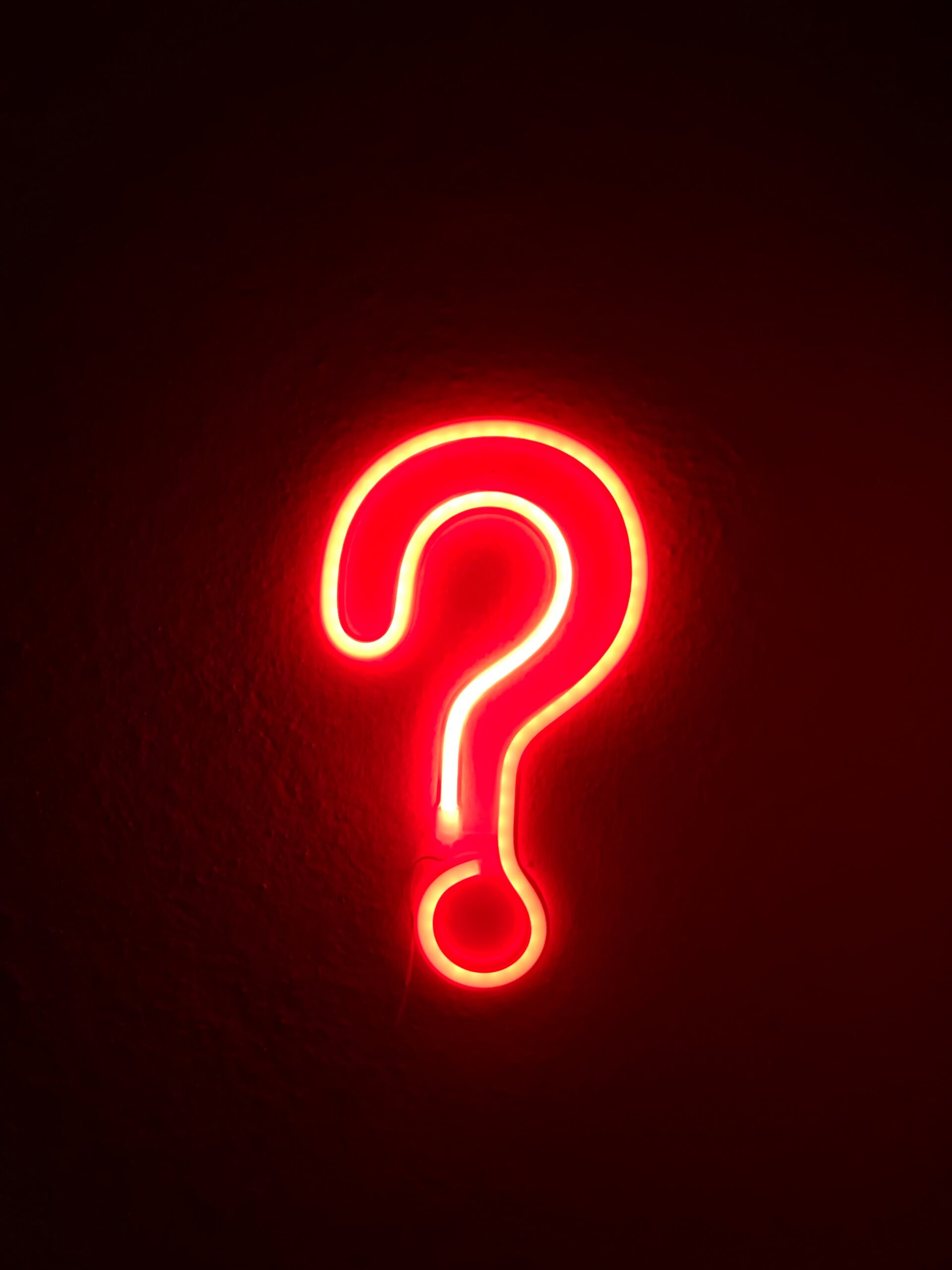
10 Aug The Mystery of WiFi: Unraveling Common Causes of Wifi Not Connected to Internet
The Mystery of WiFi: Unraveling Common Causes of Wifi Not Connected to Internet
Introduction
Imagine yourself in the comfort of your cherished spot at home, fully prepared to indulge in an immersive marathon of the newest TV series or embark on an exhilarating online gaming adventure. You grab your device, and connect to your WiFi, but, to your dismay, the dreaded message appears – “WiFi not connected to internet.” We’ve all been there, frustrated and wondering what went wrong. Fear not, dear reader, for today we shall embark on a thrilling adventure to uncover the common causes behind this perplexing WiFi mystery.
- Router Woes: The Culprit Behind It All?
The router, our prime suspect in the WiFi connectivity conundrum, serves as the gateway to the internet. A quick fix for many issues is a simple power cycle. Disable the router momentarily, allow a brief pause, and then reactivate it. This resets the device, eliminating any temporary glitches that may have hindered connectivity. The router’s crucial role in internet access makes it a likely culprit for our WiFi woes. Fortunately, this easy solution can often work wonders, getting us back online swiftly and effortlessly.
- Password Predicaments: Forgotten Keys to the Network
Why WiFi not connected to internet?
Ah, the notorious password. In our quest for stronger security, we sometimes inadvertently lock ourselves out of our own WiFi networks. Ensure to meticulously verify the accuracy of the password you are inputting, as a mere discrepancy of a single character can significantly disrupt your connection. If you’ve forgotten the password altogether, fear not, as most routers have a “Reset” button that will restore factory settings, allowing you to start afresh.
- Distance Dilemma: Stay Close, Stay Connected
In the world of WiFi, distance matters. As you distance yourself from the router, the strength of the signal progressively diminishes. Thick walls, furniture, and other obstructions can also hinder the WiFi signal’s reach. If you find yourself too far from the router or encountering weak signals, consider relocating closer to the source or using WiFi range extenders or mesh network systems to boost the signal throughout your home.
- Signal Interference: The Silent Saboteur
Why WiFi not connected to internet?
WiFi signals are susceptible to interference from various sources. The presence of additional electronic devices such as cordless phones, microwaves, and baby monitors can interfere with the WiFi frequency, resulting in a compromised or nonexistent connection. Additionally, neighboring networks operating on the same channel can cause interference. Access your router settings and experiment with different channels to find the least congested one for optimal connectivity.
- DNS Dilemmas: Connecting the Web
The function of the Domain Name System (DNS) is to act as a mediator between user-friendly web addresses and the machine-readable IP addresses. In the event of misconfigured or problematic DNS settings, you might encounter a disconnection from the internet. Consider modifying your DNS server address to a trusted public option like Google DNS (8.8.8.8) or Cloudflare DNS (1.1.1.1) to potentially resolve the issue at hand.
- Outdated Firmware: The Need for Updates
Why WiFi not connected to internet?
Just like any software, router firmware can become outdated over time. Manufacturers release regular updates to enhance performance, fix bugs, and improve security. Neglecting to update the firmware of your router could lead to connectivity difficulties. Ensure to visit the manufacturer’s website to find the most up-to-date firmware version that is compatible with your device, and carefully adhere to their instructions to carry out the update process.
- ISP Hiccups: Troubles Beyond Your Control
Occasionally, the underlying cause of an issue may lie beyond our control. Internet Service Providers (ISPs) can encounter outages or service disruptions as a result of maintenance, network upgrades, or unforeseen circumstances. If you’ve ruled out all other causes and suspect an ISP issue, give them a call to check for any ongoing problems in your area.
- Device Compatibility: The Missing Link
Why WiFi not connected to internet?
While modern devices are generally compatible with standard WiFi protocols, older devices or those with outdated network adapters may struggle to connect to certain WiFi networks. Verify that the WiFi capabilities of your device align with the network you are attempting to connect to. If not, consider upgrading your device or using alternative connection methods like Ethernet or USB WiFi adapters.
- Firewall Follies: Security vs. Connectivity
Firewalls serve a vital purpose in safeguarding your devices against unauthorized access, although at times they may exhibit an excessive level of caution. A misconfigured firewall setting or overly strict security measures may prevent your device from accessing the internet through WiFi. Review your firewall settings and make sure they allow the necessary traffic for internet connectivity while still maintaining adequate security.
- Service Provider Restrictions: Guest Networks and Limited Access
Why WiFi not connected to internet?
In certain scenarios, the WiFi network you are currently connected to might be subject to specific restrictions imposed by either the network owner or the internet service provider. For instance, guest networks often have limited access to certain websites, services, or bandwidth. When utilizing a guest network or connecting to public WiFi, it is important to be mindful of potential limitations or restrictions that could hinder your complete access to the internet.
- Network Congestion: Sharing the Airwaves
In an increasingly connected world, network congestion can be a prevalent cause of WiFi connectivity problems. When numerous devices contend for bandwidth within the same network, it can result in reduced speeds or intermittent connectivity. This is particularly noticeable in crowded areas or environments with many WiFi networks in close proximity. Consider reducing the number of connected devices, prioritizing bandwidth-intensive activities, or upgrading to a router with advanced traffic management capabilities to alleviate the effects of network congestion and improve your WiFi experience.
Conclusion
As we draw our adventurous journey into the mysterious realm of WiFi connectivity to a close, we have unearthed the primary culprits responsible for the exasperation of being connected to a WiFi network without internet access. From mischievous router to password mishaps, distance dilemmas, signal interference, DNS troubles, outdated firmware, and external ISP issues, there are various villains that can disrupt our online adventures.
Next time you find yourself facing the ominous “WiFi not connected to internet” message, fear not! Armed with this newfound knowledge, you’ll be equipped to tackle these common causes head-on. Remember to power cycle your router, check your passwords, optimize your signal strength, manage interference, tweak DNS settings, update firmware, and, if all else fails, consult your ISP.
So go forth, dear reader, and conquer the WiFi mysteries that lie before you. Reclaim your internet connection and resume your digital escapades with confidence, for you are now armed with the wisdom to overcome the most perplexing of WiFi obstacles.
About Bytagig
Bytagig is dedicated to providing reliable, full-scale cyber security and IT support for businesses, entrepreneurs, and startups in a variety of industries. Bytagig works both remotely with on-site support in Portland, San Diego, and Boston. Acting as internal IT staff, Bytagig handles employee desktop setup and support, comprehensive IT systems analysis, IT project management, website design, and more. Bytagig is setting the standard for MSPs by being placed on Channel Future’s NexGen 101 list.
Share this post:
Sorry, the comment form is closed at this time.