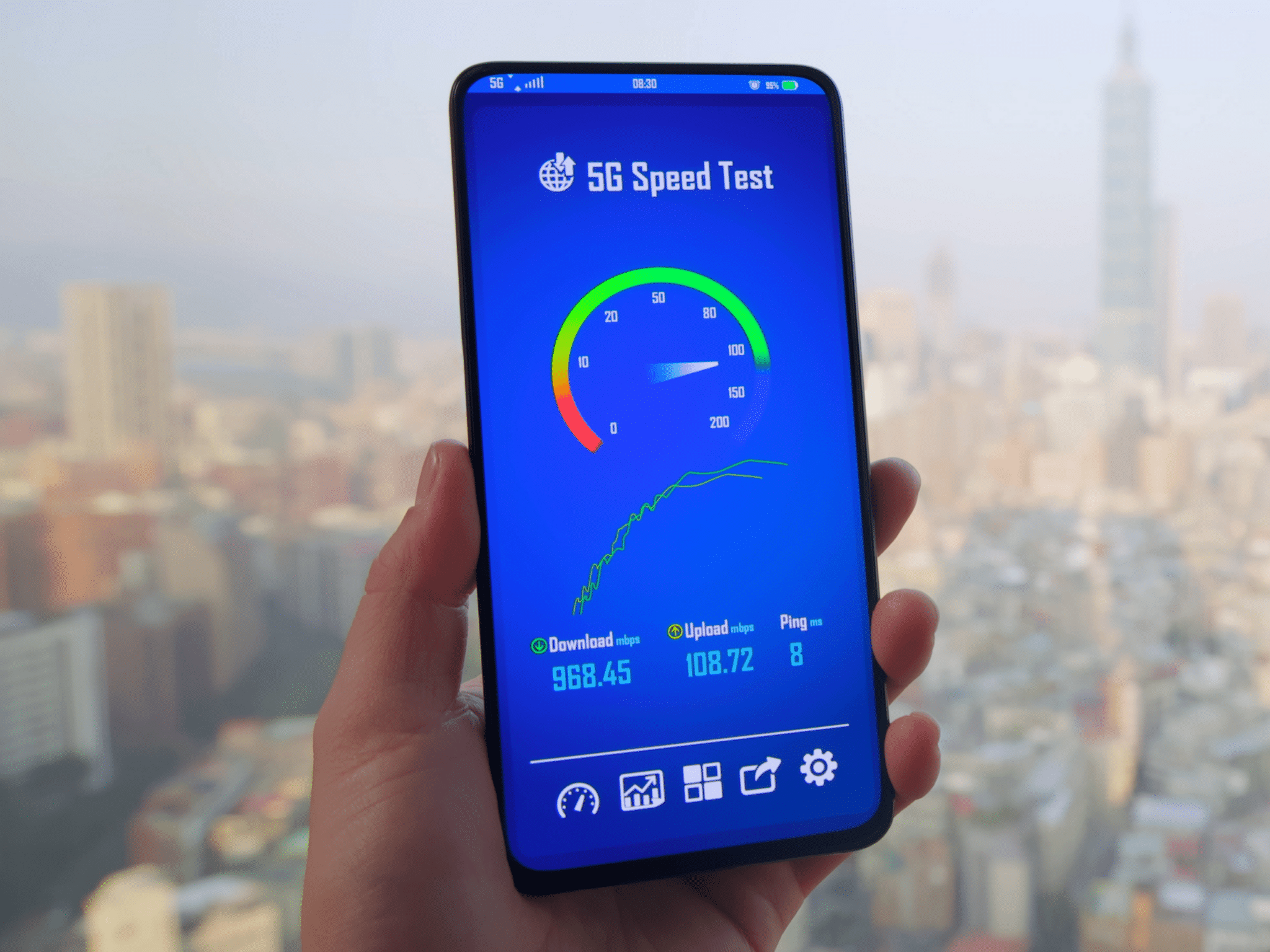
17 Apr Internet Woes: How To Check Internet Status When Your Laptop Needs a Digital Detox
Imagine this scenario: you’re gearing up for a productive day, only to find your laptop behaving sluggishly and erratically. Could it be infected with worms or viruses? It’s essential to know when to check internet status and eliminate these digital pests to keep your laptop healthy. In this guide, we’ll delve into the signs that suggest your laptop might be infected. We’ll also provide a step-by-step walkthrough to help you rid your device of these harmful elements. By staying vigilant and promptly addressing these issues, you can ensure that your laptop operates smoothly and efficiently, enabling you to stay focused and productive.
Signs Your Laptop May Be Infected
- Sluggish Performance
When your laptop’s performance slows down unexpectedly, it might be due to a worm or virus affecting its operation. One important step in diagnosing this issue is to check internet status. By doing so, you can determine if your internet connection is stable and if any suspicious activity is present. If you suspect a worm or virus, it’s crucial to take immediate action to prevent further damage. Running a full system scan using antivirus software can help identify and remove any malicious software. Additionally, ensuring your operating system and applications are up to date can help protect your laptop from future infections.
- Pop-Up Ads
An influx of pop-up ads, particularly those that persist even when you’re not actively browsing the internet, is a strong indicator of a potential malware infection on your device. These intrusive ads are often a symptom of adware or other malicious software that has infiltrated your system. Adware typically generates revenue for its creators by displaying advertisements, and its presence can significantly impact your browsing experience and system performance. To address this issue, it’s crucial to run a comprehensive scan using reputable antivirus software to detect and remove any malware present on your device. Additionally, maintaining a proactive approach to cybersecurity by keeping your software updated and practicing safe browsing habits can help prevent future infections.
- Unexplained Files
When you discover unfamiliar files or programs on your laptop, it could indicate the presence of a worm or virus. To address this issue, it’s important to check internet status to ensure your connection is secure and stable. If you suspect malware, it’s crucial to act quickly to prevent further harm to your system. Running a thorough antivirus scan can help identify and remove any malicious software. Additionally, keeping your operating system and applications up to date can minimize the risk of future infections. By staying vigilant and taking proactive measures, you can protect your laptop from harmful malware.
- Strange Behavior
Random crashes, unexpected error messages, or other unusual behavior could be a sign of malware.
When to Check Your Internet Status
If you notice any of these signs, it’s time to check your internet status and scan for worms and viruses. Here’s how:
- Disconnect from the Internet
Before initiating a malware scan, it’s crucial to disconnect your laptop from the internet to prevent the malware from spreading. Check internet status before and after this step is vital to ensure that your connection is secure and stable. Disconnecting from the internet can help contain the malware and prevent it from communicating with external servers. After scanning and removing the malware, you can reconnect to the internet and resume normal activities. Additionally, keeping your antivirus software up to date and performing regular scans can help prevent future infections and keep your laptop safe from malware threats.
- Run a Full Scan
Use reputable antivirus software to run a full system scan. This will detect and remove any worms or viruses on your laptop.
- Update Your Antivirus Software
Before initiating a malware scan, it’s crucial to ensure that your antivirus software is up to date. This step is essential to enable the software to detect and remove the latest threats effectively. Check internet status before updating your antivirus software is important to ensure a stable and secure connection. Updating your antivirus software regularly is a proactive measure that helps protect your laptop from new and emerging threats. By keeping your antivirus software current, you can significantly reduce the risk of malware infections and help maintain the overall security of your system.
- Quarantine and Remove Infected Files
If the scan detects any infected files, quarantine and remove them from your system to prevent further damage.
Preventing Future Infections
Once you’ve cleaned your laptop, it’s essential to take steps to prevent future infections:
- Keep Your Software Updated
Regularly updating your operating system and applications is essential to protect your laptop against known vulnerabilities. Check internet status before initiating these updates ensuring a stable and secure connection. Updates often include patches and fixes for security flaws, making your system more resistant to malware and other cyber threats. By staying up to date, you can also benefit from improved performance and new features. Set your system and apps to update automatically if possible, or check for updates regularly to maintain a secure and reliable computing environment.
- Be Cautious Online
Avoid clicking on suspicious links or downloading files from unknown sources.
- Use Strong Passwords
Create strong, unique passwords for your accounts and change them regularly.
- Enable Firewall Protection
Turn on your firewall to block unauthorized access to your network.
Conclusion
Knowing when to check your internet status is key to maintaining a healthy laptop and protecting your data. Worms and viruses can slow down your device, compromise your privacy, and even cause permanent damage. Regularly checking your internet status allows you to detect any suspicious activity or connections that could indicate a malware infection. If you suspect your laptop is infected, disconnecting from the internet can prevent the malware from spreading to other devices or servers.
To rid your laptop of worms and viruses, run a full system scan using reputable antivirus software. Ensure your antivirus definitions are up to date to detect the latest threats. After removing the malware, reconnect to the internet and update your operating system and applications. This helps patch any vulnerabilities that could be exploited by malware.
By staying vigilant and proactive, you can keep your laptop running smoothly and protect your data from harm. Remember to check internet status regularly, keep your antivirus software up to date, and practice safe browsing habits. Stay safe, and keep those digital pests at bay!
About Bytagig
Bytagig is dedicated to providing reliable, full-scale cyber security and IT support for businesses, entrepreneurs, and startups in a variety of industries. Bytagig works both remotely with on-site support in Portland, San Diego, and Boston. Acting as internal IT staff, Bytagig handles employee desktop setup and support, comprehensive IT systems analysis, IT project management, website design, and more.
Share this post:
Sorry, the comment form is closed at this time.